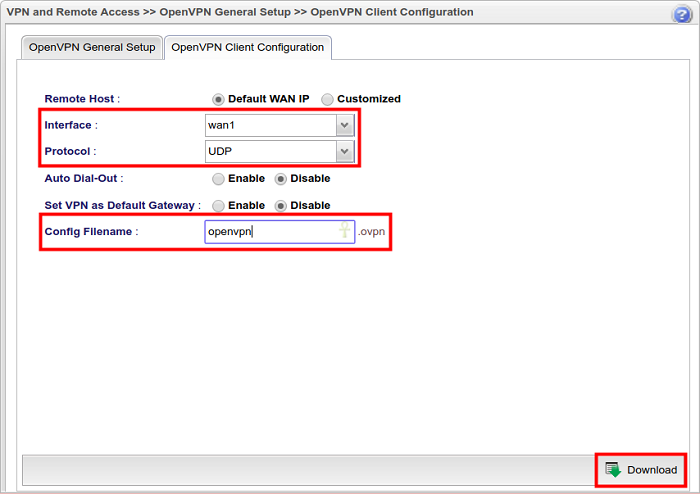Article sections
Vigor3900 and Vigor2960 support OpenVPN since firmware version 1.4.0. Unlike other VPN protocols, OpenVPN offers Network Administrator the flexibility to choose transmission protocol, port number, and encryptions. It’s an open-source application that you can find the client software for every platform. This article demonstrates how to set up Vigor3900 and Vigor2960 as an OpenVPN server for remote dial-in clients.
-
Linux
1. Add an OpenVPN User Profile at User Management >> User Profile page:
- Enter Username
- Check Enable
- Enter Password
- Select « Enable » for OpenVPN Dial-In at PPTP/L2TP/SSL/OpenVPN Server
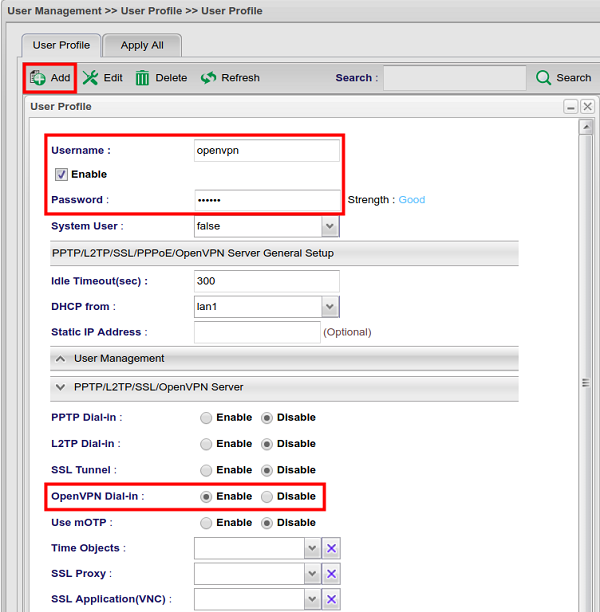
2. Go to VPN and Remote Access >> OpenVPN General Setup >> OpenVPN General Setup:
- Check Enable
- Enable TCP Mode or UDP Mode, depends on which transfer protocol you would like to use for OpenVPN connections
- Customize the TCP Port and UDP Port if you want
- Click Apply to save
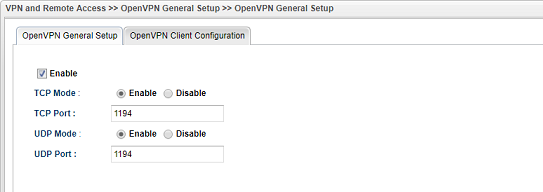
3. Confirm the time settings is correct on the router.
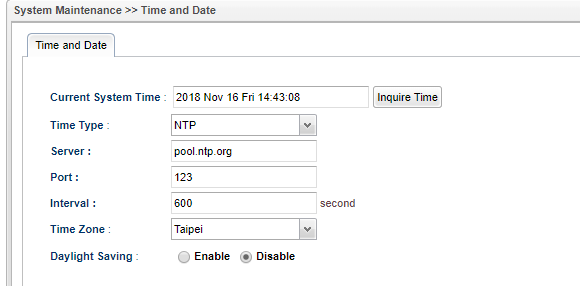
4. Go to OpenVPN Client Configuration page:
- Choose the WAN that allows OpenVPN connection for Interface
- Select the Protocol you would like to use
- Give a Config filename
- Click Download to save the VPN configuration file, and send to the OpenVPN client devices.
Connecting from the Client Device
You may use any OpenVPN Client App for the connection. All you need to do is import the configuration file downloaded from the router, and enter the username and password when being asked for credentials. Here we take OpenVPN Connect for example.
1. Receive the configuration and double-click on the file.
2. Tap + to import the configuration.
3. Enter username and password. Then, switch on to start the VPN connection.
4. VPN connected.
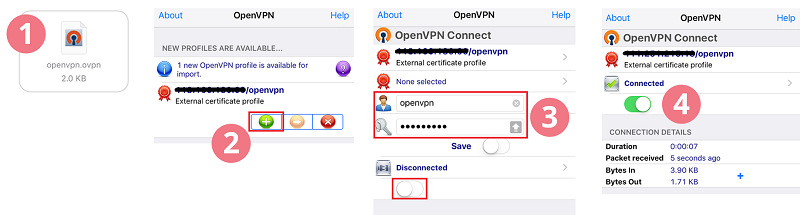
Related Articles
- IPsec Xauth depuis iOS vers un routeur Vigor
- Comment configurer une authentification d'un client VPN Dial-In distant par un serveur RADIUS?
- VPN IKEv2 à partir de macOS vers un routeur Vigor
- VPN SSL depuis Windows vers un routeur Vigor
- L2TP over IPsec depuis iOS vers un routeur Vigor
- VPN PPTP depuis le client Windows Smart VPN vers un routeur Vigor
- Utiliser VPN IKEv2 d'Android vers un routeur Vigor
- Qu’est-ce que VPN Matcher et comment l’utiliser ?