Article sections
IPsec is very secure and delivers great performance, and since 2018, Vigor Router also provides IPsec Xauth. If you are not comfortable with every VPN client using the same pre-shared key, you can use IPsec Xauth instead. IPsec Xauth authenticates the VPN clients not only by a pre-shared key but also a unique username and password. This article demonstrates how to set up Vigor Router as a VPN server for IPsec Xauth clients, and the configuration required on macOS to establish the VPN
-
DrayOS
-
Linux
1. Go to VPN and Remote Access >> IPsec General Setup, and enter Pre-Shared Key.
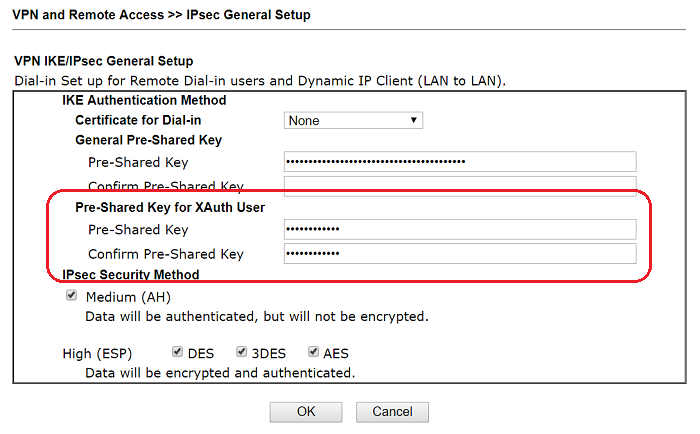
2. Go to VPN and Remote Access >> Remote Dial-in User, and click on an available index:
- Check Enable this account
- Give Username and Password
- Make sure IPsec Xauth is checked at Allow Dial-In Type
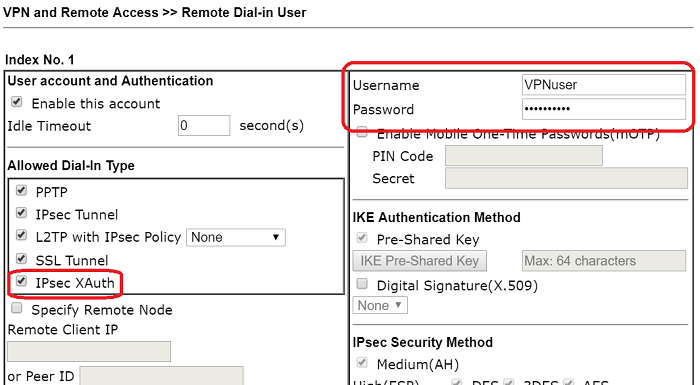
3. You may check if the client is online from VPN and Remote Access >> Connection Management page.
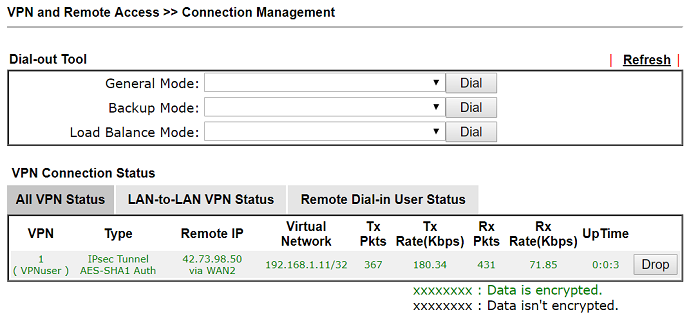
VPN Setup on macOS
1. Go to System Preferences >> Network and click ‘+‘,
- Select « VPN » for Interface
- Select « Cisco IPsec » for VPN Type
- Give a Service Name
- Click Create
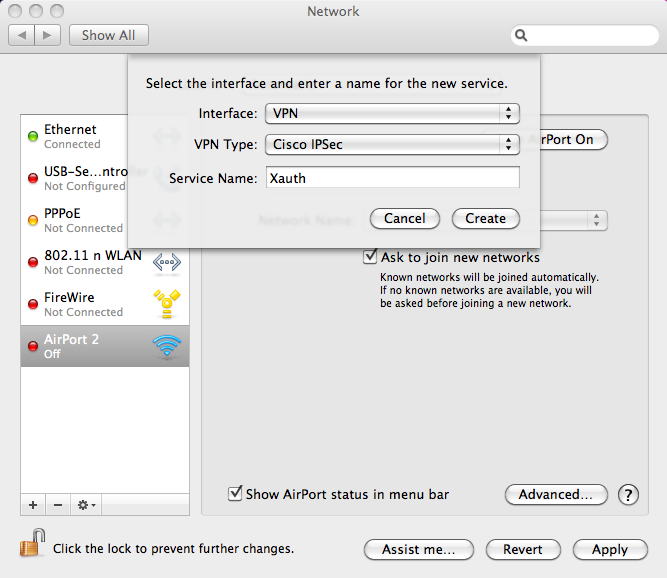
2. Enter the router’s domain or WAN IP for Server Address, and enter the Account Name and Password.
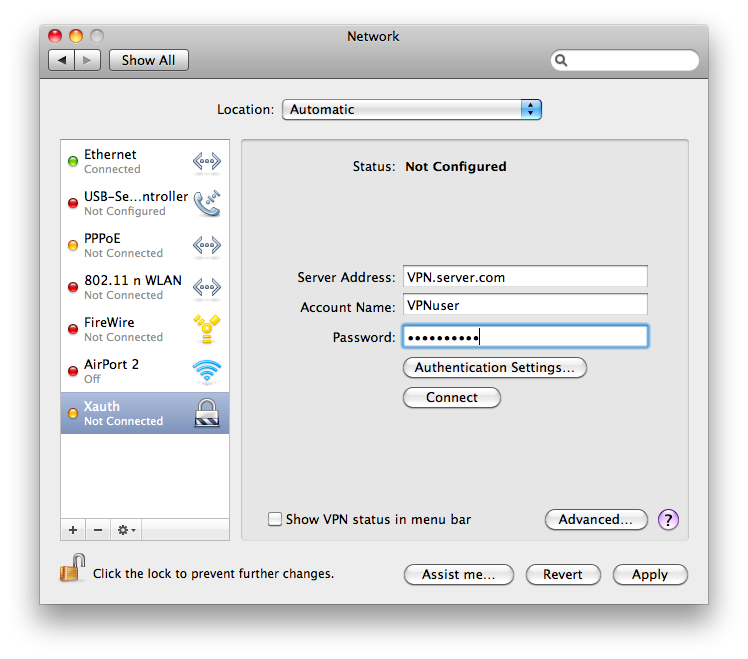
3. Click Authentication Settings and enter the Pre-shared Key in Shared Secret. Then, click OK.
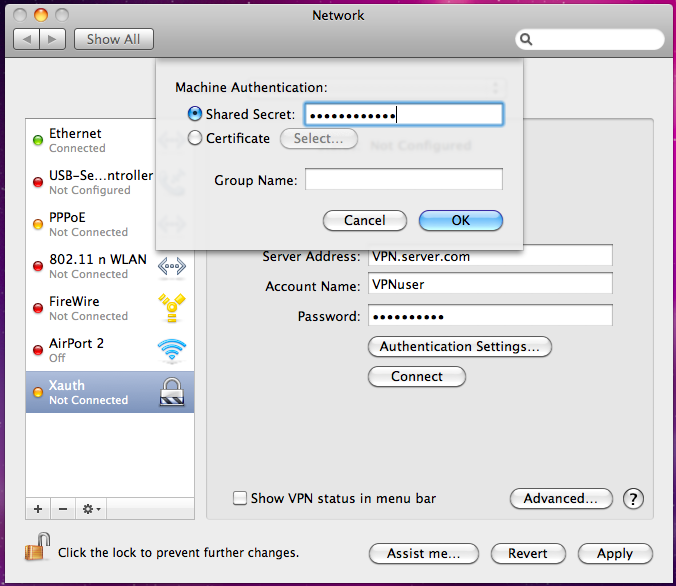
4. Click Connect to start the VPN connection.
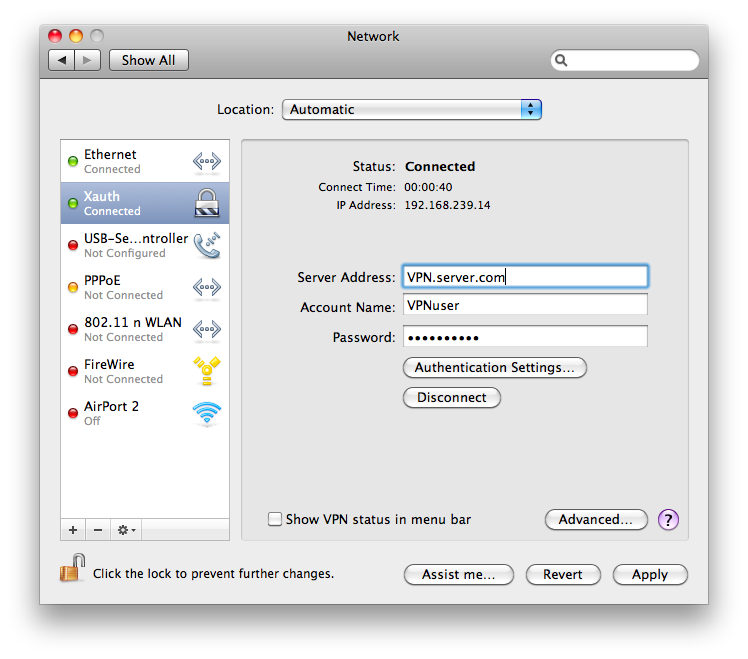
1. Go to User Management >> User Profile and click Add,
- Enter Username and Password
- Check Enable
- Select « Enable » for Xauth at IPsec User Setting
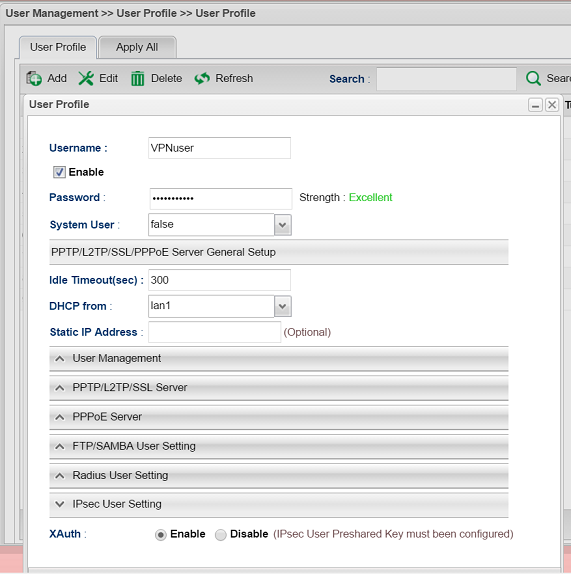
2. Go to VPN and Remote Access >> IPsec General Setup, Enter IPsec User Preshared Key. Then click Apply.
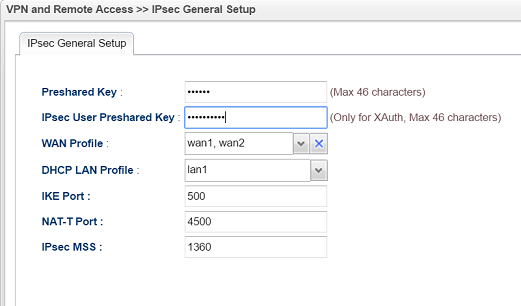
3. Go to VPN and Remote Access >> VPN Profile and add a profile as follows:
- Give a Profile name
- Check Enable
- Select « Enable » For Remote Dial-In User
- Enter the LAN IP of the router at Local IP / Subnet Mask
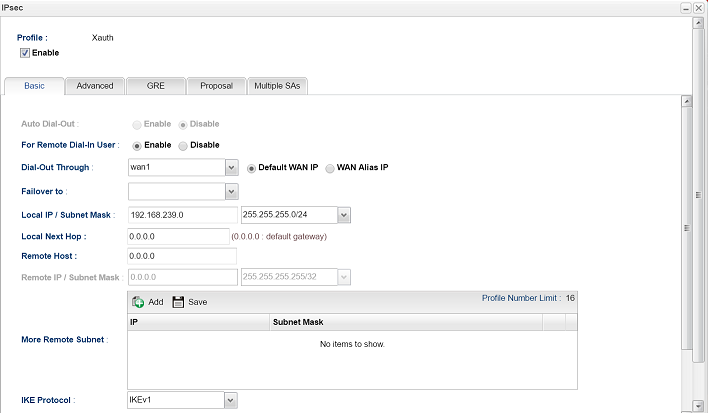
4. You may check if the client is online from Remote Access >> Connection Management page.
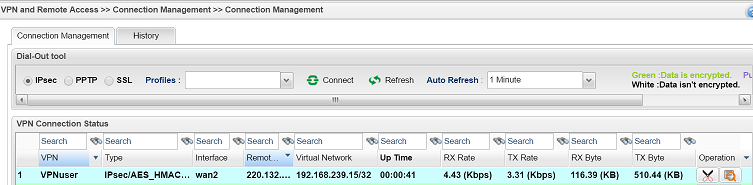
VPN Setup on macOS
1. Go to System Preferences >> Network and click ‘+‘,
- Select « VPN » for Interface
- Select « Cisco IPsec » for VPN Type
- Give a Service Name
- Click Create
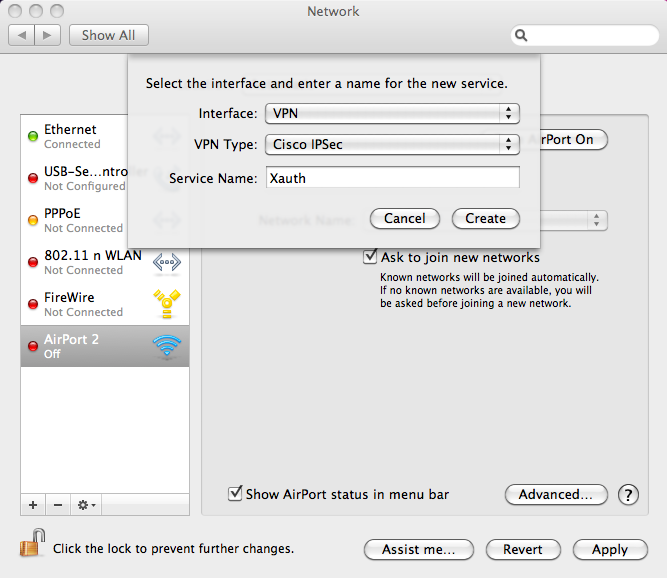
2. Enter the router’s domain or WAN IP for Server Address, and enter the Account Name and Password.
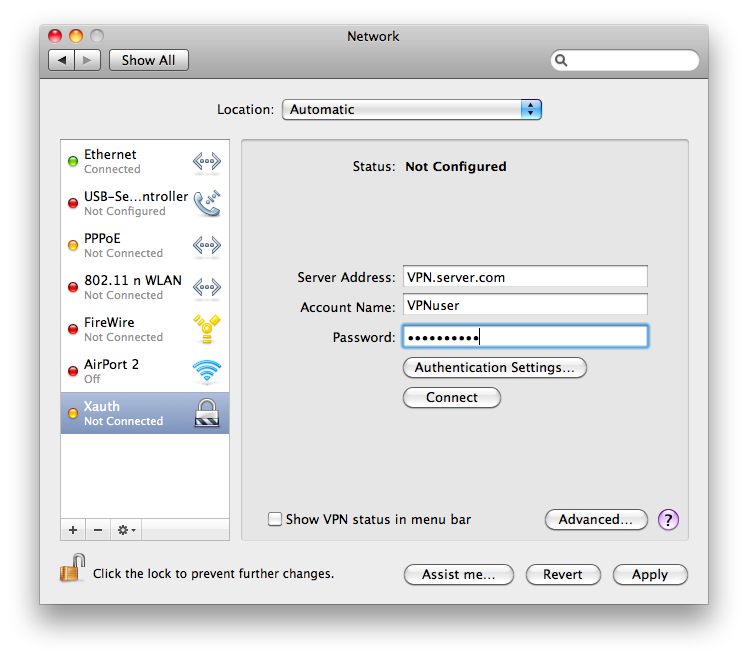
3. Click Authentication Settings and enter the Pre-shared Key in Shared Secret. Then, click OK.
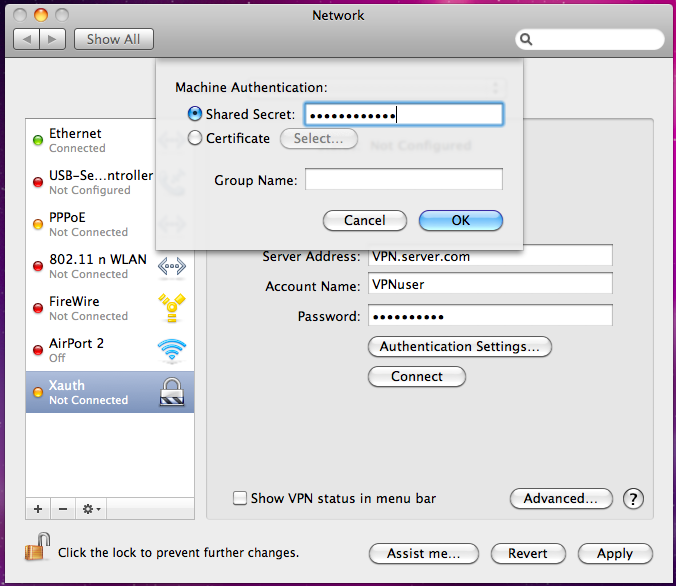
4. Click Connect to start the VPN connection.
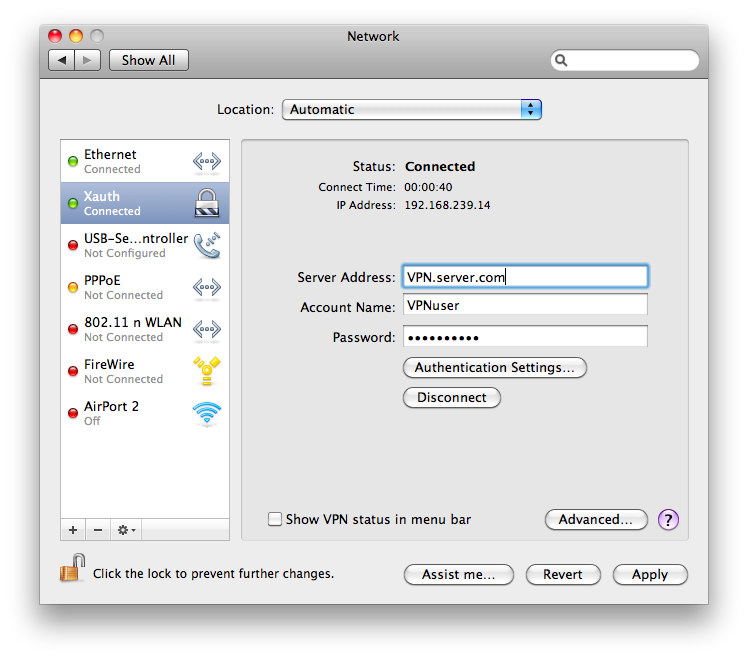
Related Articles
- IPsec Xauth depuis iOS vers un routeur Vigor
- Comment configurer une authentification d'un client VPN Dial-In distant par un serveur RADIUS?
- VPN IKEv2 à partir de macOS vers un routeur Vigor
- VPN SSL depuis Windows vers un routeur Vigor
- L2TP over IPsec depuis iOS vers un routeur Vigor
- VPN PPTP depuis le client Windows Smart VPN vers un routeur Vigor
- Utiliser VPN IKEv2 d'Android vers un routeur Vigor
- Qu’est-ce que VPN Matcher et comment l’utiliser ?
