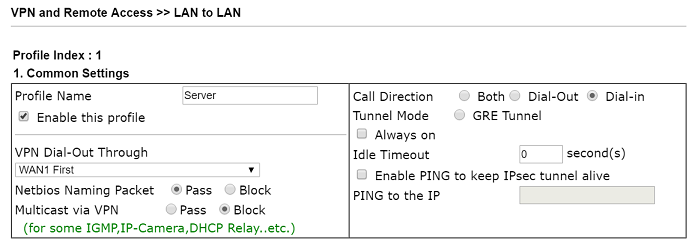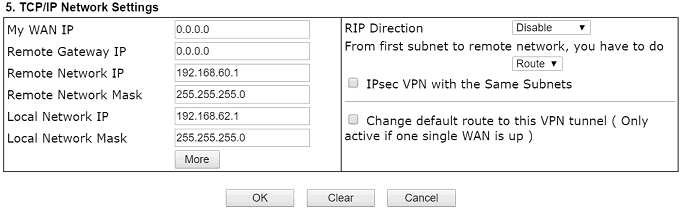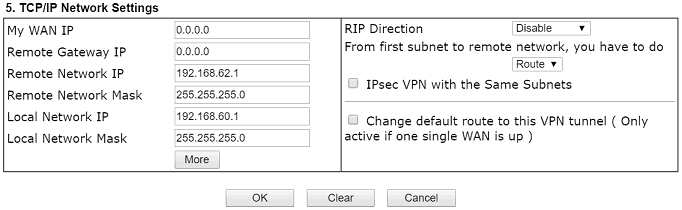Article sections
Développé à partir d’IKEv1, IKEv2 est un nouveau protocole VPN qui apporte de nombreuses améliorations par rapport à la version précédente. Comparé à IKEv1, IKEv2 est plus stable, il prend en charge le dernier chiffrement qui sécurise la connexion et prend plus de temps à établir. En supprimant le protocole point à point, IKEv2 prend un temps plus court pour établir la connexion.
Depuis la version de firmware 3.8.5 pour les modèles DrayOS et 1.3.0 pour les modèles Linux, Vigor Router commence à prendre en charge IKEv2 pour VPN. Cet article explique comment établir un VPN IKEv2 entre deux routeurs Vigor.
-
DrayOS
-
Linux
>VPN Server Settings
>1. Go to VPN and Remote Access >> IPsec General Setup,
- >Input Pre-shared Key
- >Confirm Pre-Shared Key
- >Click OK
>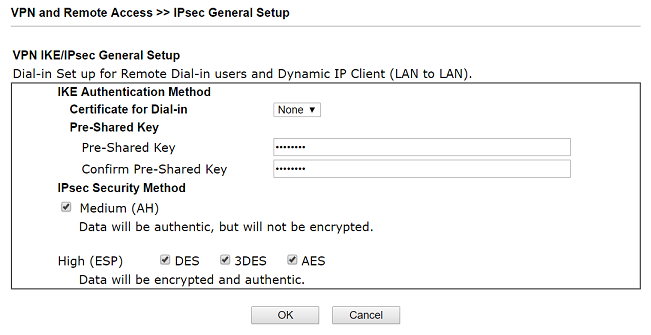 2. Go to VPN and Remote Access >> LAN to LAN and click an index available,
2. Go to VPN and Remote Access >> LAN to LAN and click an index available,
- >Check Enable this profile
- >Select Dial-In for Call Direction
>
- >Allow IPsec Tunnel in Dial-In Settings
>
- >For Remote Network IP and Mask, input the IP subnet used by the VPN Client.
- >Click OK
>
>VPN Client Settings
>3. Similarly, create a profile at VPN and Remote Access >> LAN to LAN
- >Give a Profile Name
- >Check Enable this profile
- >Select Dial-Out for Call Direction
- >Select IPsec Tunnel with IKEv2 in Dial-Out Settings
- >Input VPN server’s WAN IP or domain name at Server IP/Host Name for VPN
- >Input Pre-Shard Key of VPN server
>
- >For Remote Network IP and Mask, input the IP subnet used by the VPN Server.
- >Click OK
>
>4. To initiate the VPN, go to VPN and Remote Access >> Connection Management, select the VPN profile, and click Dial
>
>5. When VPN established successfully, the connection status will be shown.
VPN Server Settings
1. Go to VPN and Remote Access >> IPsec General Setup, type a Preshared Key then click Apply.
Typing pre-shared key on IPsec General Setup page
2. Go to VPN and Remote Access >> VPN Profiles and click Add,
Enter the IP subnet used by the VPN Server in Local IP/Subnet Mask
Enter the IP subnet used by the VPN Client in Remote IP/Subnet Mask
Select IKEv2 for IKE Protocol
Click Apply
Setting up Vigor3900 as a IKEv2 VPN server
VPN Client Settings
3. Go to VPN and Remote Access >> VPN Profiles and click Add,
Type the IP subnet used by the VPN Client in Local IP/Subnet Mask
Type WAN IP or Domain of the VPN Server in Remote Host
Type the IP subnet used by the VPN Server in Remote IP/Subnet Mask
Select IKEv2 for IKE Protocol
Type the Preshared Key set in step 1
Click Apply
settings up Vigor3900 as IKEv2 VPN client
4. To dial the VPN, go to VPN and Remote Access >> Connection Management, select the VPN profile, click Connect.
Initiating IKEv2 VPN from Connection Management Page
5. When VPN established successfully, the VPN status will be shown.
IKEv2 VPN established succesfully
Related Articles
- Utiliser VPN IKEv2 d'Android vers un routeur Vigor
- Qu’est-ce que VPN Matcher et comment l’utiliser ?
- IPsec Xauth depuis iOS vers un routeur Vigor
- Comment configurer une authentification d'un client VPN Dial-In distant par un serveur RADIUS?
- VPN IKEv2 à partir de macOS vers un routeur Vigor
- VPN SSL depuis Windows vers un routeur Vigor