Article sections
IPsec is very secure and delivers great performance, and since 2018, Vigor Router also provides IPsec Xauth. If you are not comfortable with every VPN client using the same pre-shared key, you can use IPsec Xauth instead. IPsec Xauth authenticates the VPN clients not only by a pre-shared key but also a unique username and password. This article demonstrates how to set up Vigor Router as a VPN server for IPsec Xauth clients, and the configuration required on an Android device to establish the VPN.
-
DrayOS
-
Linux
1. Go to VPN and Remote Access >> IPsec General Setup, and enter Pre-Shared Key.
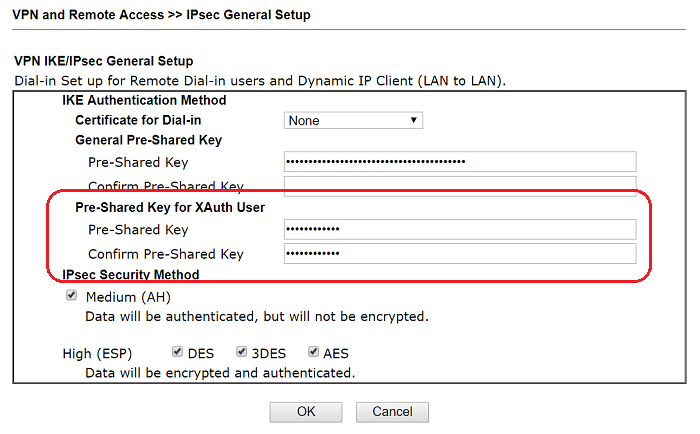 2. Go to VPN and Remote Access >> Remote Dial-in User, and click on an available index:
2. Go to VPN and Remote Access >> Remote Dial-in User, and click on an available index:
- Check Enable this account
- Give Username and Password
- Make sure IPsec Xauth is checked at Allow Dial-In Type
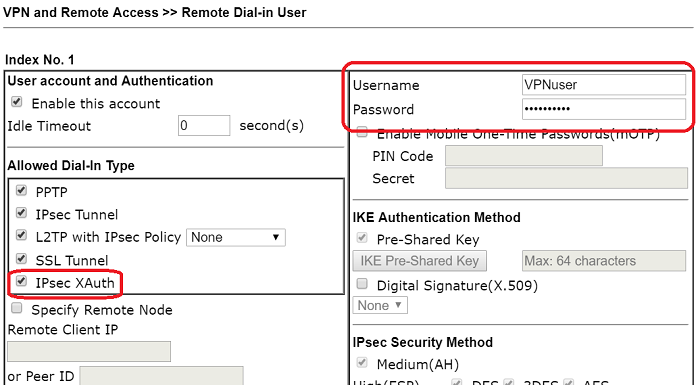
3. You may check if the client is online from VPN and Remote Access >> Connection Management page.
The Setup on Android
1 Go to Settings >> More >> VPN to add a VPN profile as follows:
- Select IPSec Xauth PSK for TYPE
- Enter the router’s domain name or WAN IP address for SERVER ADDRESS
- Enter the Preshared Key at IPSEC PRE-SHARED KEY
- Tap SAVE
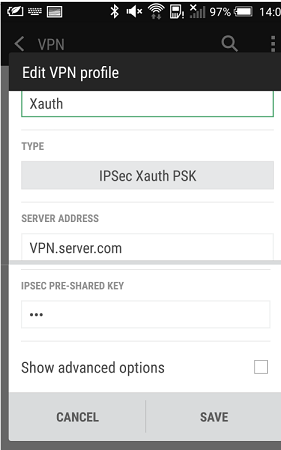
2. To start the VPN connection, tap the profile, enter username and password. Then, tap Connect.
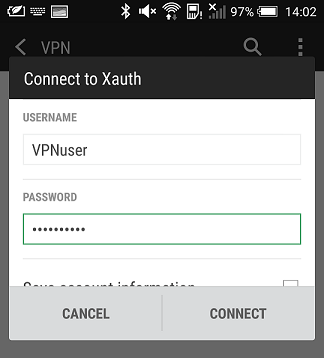
3. It shows the following information if VPN connects successfully.
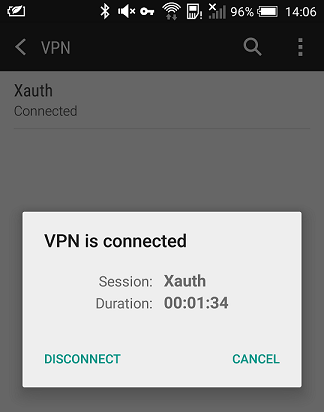
1. Go to User Management >> User Profile and click Add,
- Enter Username and Password
- Check Enable
- Select « Enable » for Xauth at IPsec User Setting
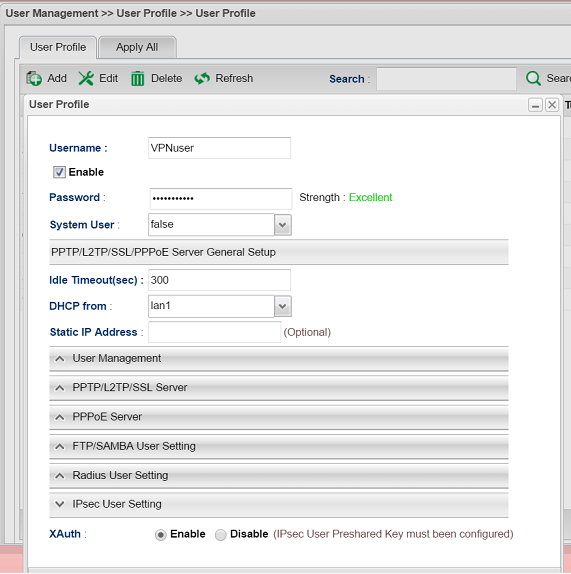
2. Go to VPN and Remote Access >> IPsec General Setup, Enter IPsec User Preshared Key. Then click Apply.
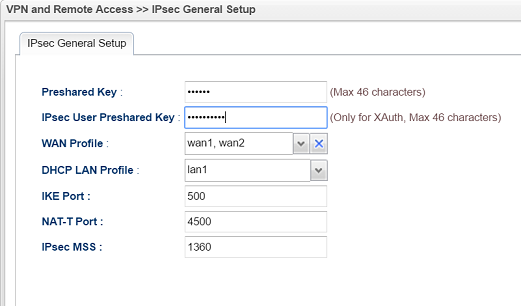
3. Go to VPN and Remote Access >> VPN Profile and add a profile as follows:
- Give a Profile name
- Check Enable
- Select « Enable » For Remote Dial-In User
- Enter the LAN IP of the router at Local IP / Subnet Mask
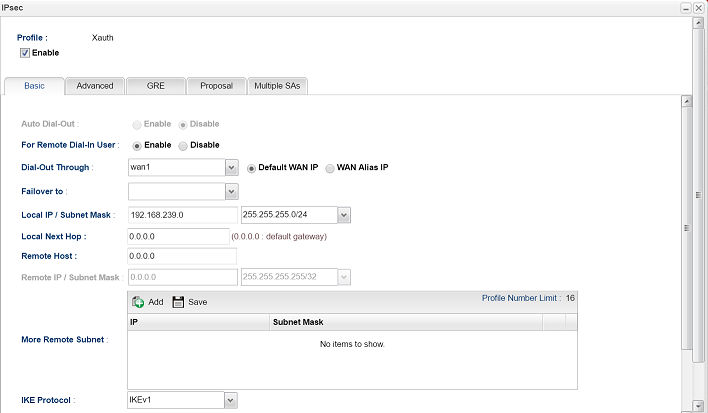
Go to Proposal tab to choose the proposal preferences. For Android 6 or 7, we recommend the settings below.
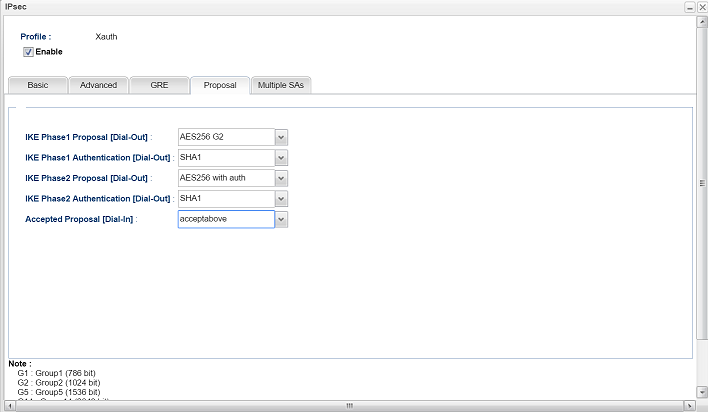
5. You may check if the client is online from Remote Access >> Connection Management page.
 The Setup on Android
The Setup on Android
1 Go to Settings >> More >> VPN to add a VPN profile as follows:
- Select IPSec Xauth PSK for TYPE
- Enter the router’s domain name or WAN IP address for SERVER ADDRESS
- Enter the Preshared Key at IPSEC PRE-SHARED KEY
- Tap SAVE
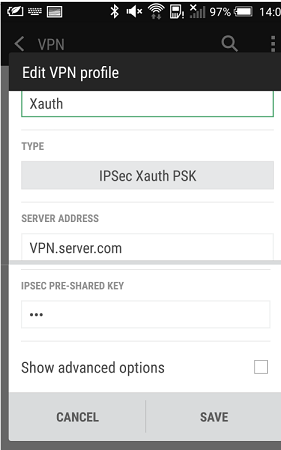
2. To start the VPN connection, tap the profile, enter username and password. Then, tap Connect.
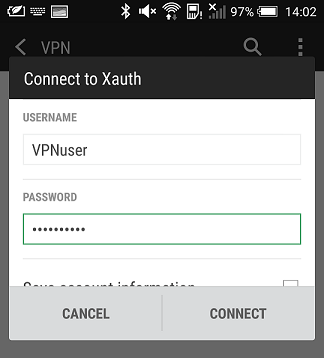
3. It shows the following information if VPN connects successfully.
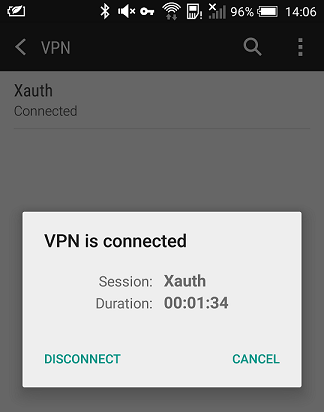
Related Articles
- IPsec Xauth depuis iOS vers un routeur Vigor
- Comment configurer une authentification d'un client VPN Dial-In distant par un serveur RADIUS?
- VPN IKEv2 à partir de macOS vers un routeur Vigor
- VPN SSL depuis Windows vers un routeur Vigor
- L2TP over IPsec depuis iOS vers un routeur Vigor
- VPN PPTP depuis le client Windows Smart VPN vers un routeur Vigor
- Utiliser VPN IKEv2 d'Android vers un routeur Vigor
- Qu’est-ce que VPN Matcher et comment l’utiliser ?

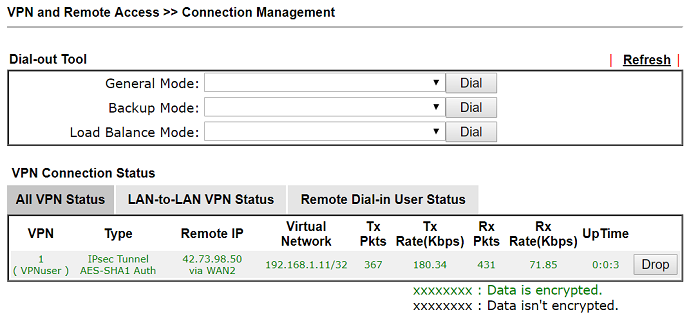
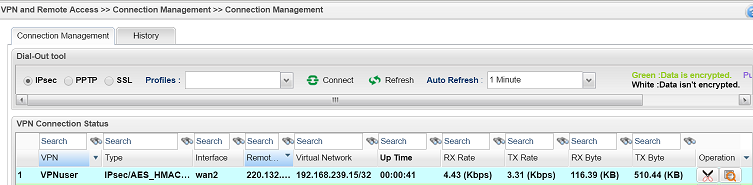 The Setup on Android
The Setup on Android