Article sections
This article demonstrates how to set up Vigor Router as a PPTP VPN server for Ubuntu, and how to establish a PPTP VPN from Ubuntu to the private network of Vigor Router.
-
DrayOS
1. Go to VPN and Remote Access >> Remote Dial-In User, and click an available index number to edit the profile.
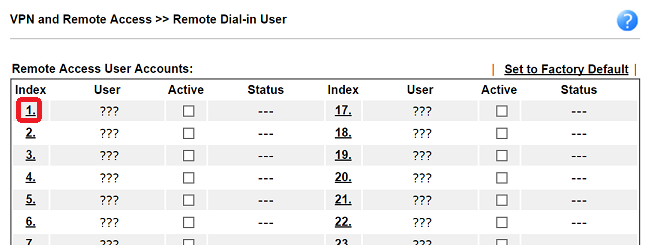
2. Check Enable this account, enter username and password, make sure you have enabled « PPTP » in Allowed Dial-in Type.
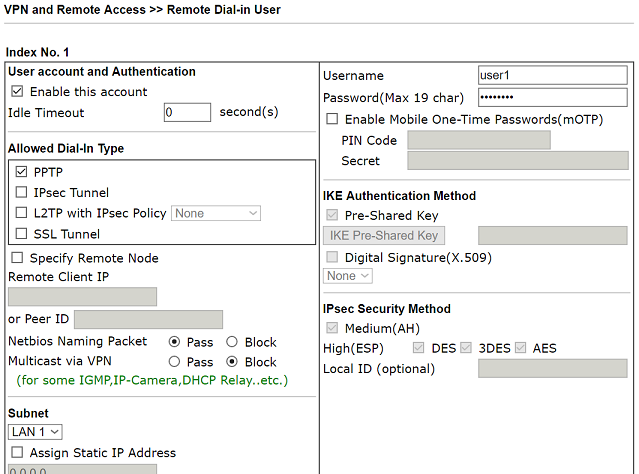
And the router is ready for the VPN connection.
Establish the VPN from Ubuntu
1. Open System Settings >> Network
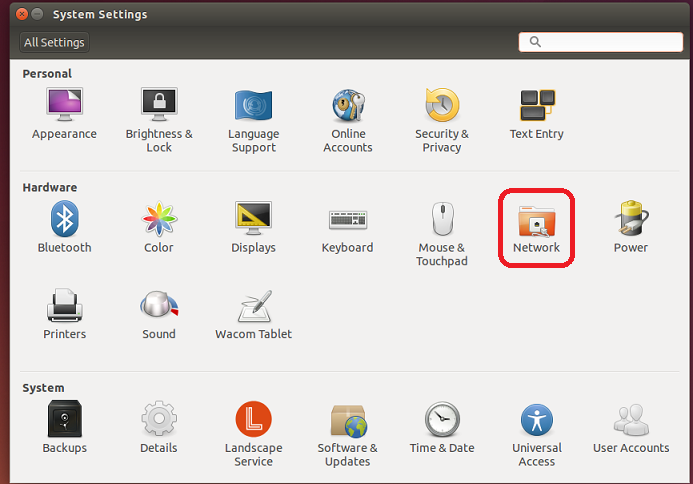
2. Click ‘+‘ to create a new VPN interface.
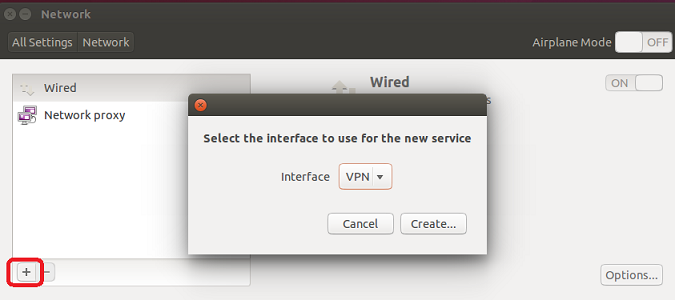
3. Select « PPTP » for VPN connection type
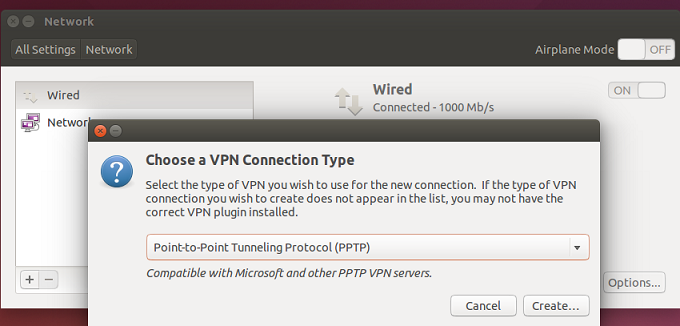
4. Enter Gateway, which is the IP or domain of the router, and username and password created on Vigor router.
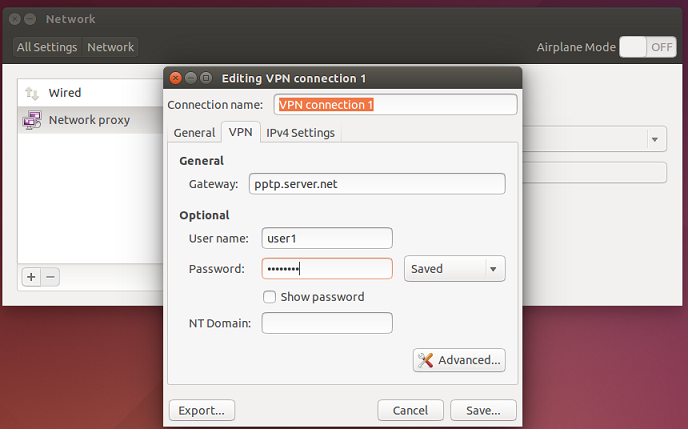
5. Click Advanced, select « Use Point-to-Point encryption (MPPE) » to have higher security. Then, click OK.
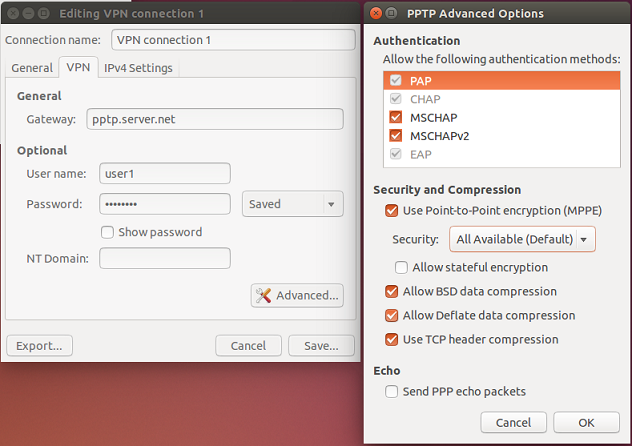
6. Switch ON the VPN connection.
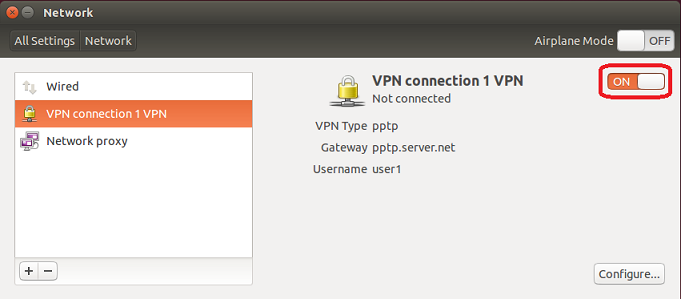
After VPN is successfully connected, we can check VPN status form the router at VPN and Remote Access >> Connection Management.
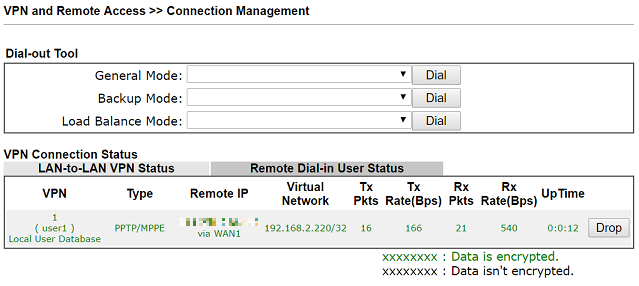
Related Articles
- IPsec Xauth depuis iOS vers un routeur Vigor
- Comment configurer une authentification d'un client VPN Dial-In distant par un serveur RADIUS?
- VPN IKEv2 à partir de macOS vers un routeur Vigor
- VPN SSL depuis Windows vers un routeur Vigor
- L2TP over IPsec depuis iOS vers un routeur Vigor
- VPN PPTP depuis le client Windows Smart VPN vers un routeur Vigor
- Utiliser VPN IKEv2 d'Android vers un routeur Vigor
- Qu’est-ce que VPN Matcher et comment l’utiliser ?
